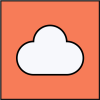Next we need to configure the event within Breeze Cloud.
Status URL
The Status URL allows us to receive information from your photo booth (eg, what screens are active) and send back data (eg touch screen commands). This is how commands are sent to the photo booth upon successful or unsuccessful payments from Stripe.
Copy your Status URL from your Breeze Cloud settings
- Enter/paste in to the URL Status setting in Remote Pro (Tools > Status URL) or Breeze Booth.(Settings > Status URL)
- Set the Interval to 1 second
Create/Edit Breeze Cloud Event
Create a new Event in Breeze Cloud, or Edit an existing event, and then edit the Event Settings.
Enable Payment Booth
Select Configuration: Select the Terminal from the dropdown list
Select Device: the Photo Booth this Terminal will be used with
Select Payment Type: Select Stripe Terminal as the Payment Type
Enter Terminal ID: Copy the Terminal ID from the Stripe Dashboard (see details below)
You can find your Terminal ID, by selecting the Terminal to view its details: https://dashboard.stripe.com/test/terminal/readers
Cancellation Triggers
The cancellation triggers determine what screen needs to be active, in order for the payment to be cancelled. For example, you might use the welcome.jpg (Remote Pro) or standby.jpg (Breeze Booth) so when the Ready screen times out back to those screens, the payment on the Terminal will be cancelled.
You need to paste the Status (which is the screen name) in to the Cancellation Trigger field on the event. You can find this by viewing your devices here: https://cloud.breezesoftware.com/devices
You can add additional Cancellation Triggers by pressing the Green plus icon.
Payment Fail Action
The Payment Fail Action will send a touch screen command if the payment fails. For example, if you are asking for payment on the Ready screen, and payment fails, you might use the Action standBy (Breeze Booth) or switchFromReadytoStandby (Remote Pro).
The touch screen action must be entered in the format of: {"ts":"switchfromreadytostandby"}
Pricing Setup
Pricing works similar to the Cancellation Trigger. You are specifying on which screen to ask for payment, how much to charge (and in which currency) and what touch screen action to send if successful.
Breeze Booth and Remote Pro setup
Ensure that Breeze Booth or Remote Pro has Cloud upload enabled, and is uploading to your Breeze Cloud event which has payments configured.